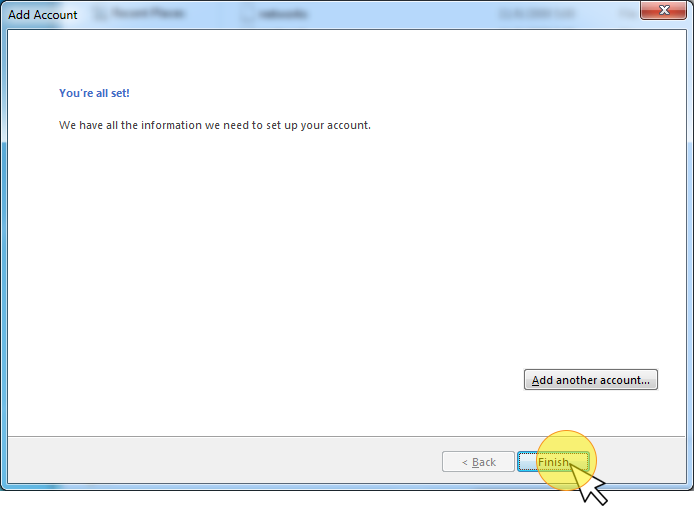Setup email account on microsoft outlook 2013
- If you are first time open Outlook 2013, you should see the Welcome screen. Click Next >Next > then jump to step 3.
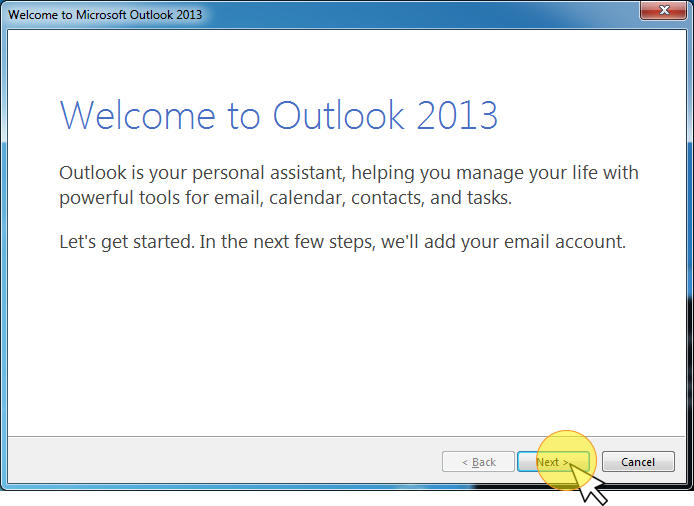
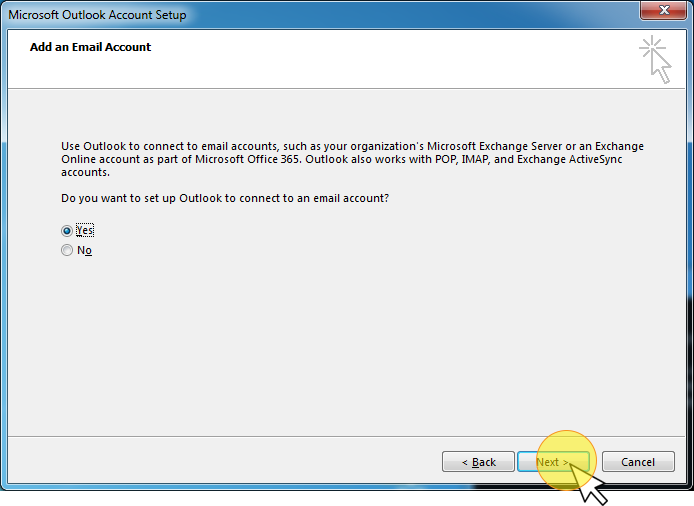
- If you do not see the Welcome screen. Click FILEAccount Settings Account Settings...click New... at the default selected E-mail tab.
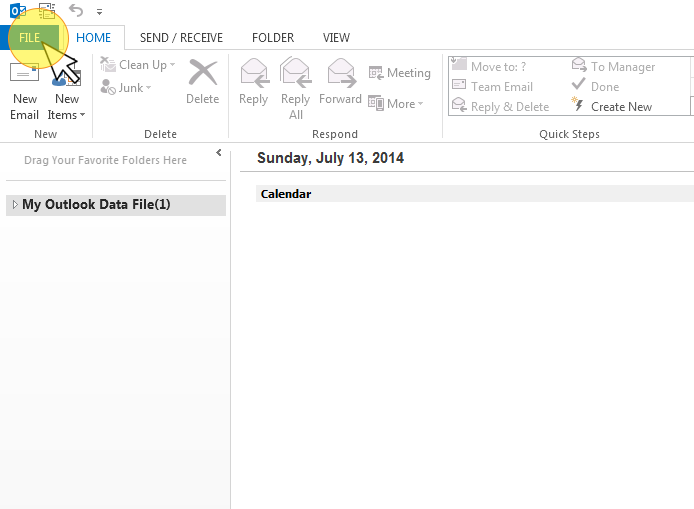
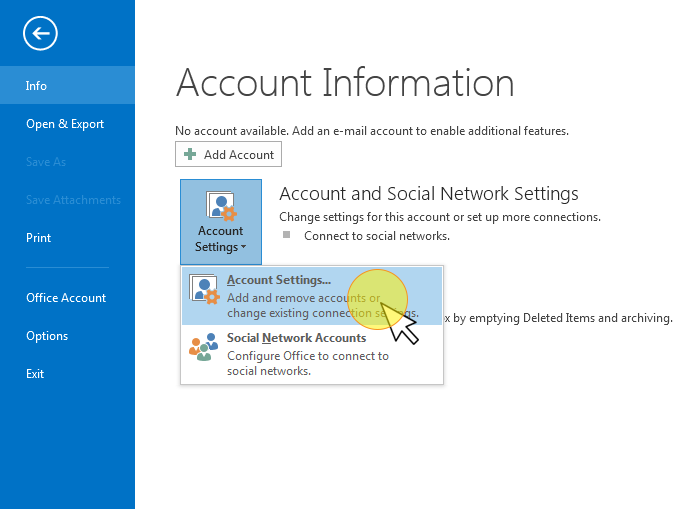
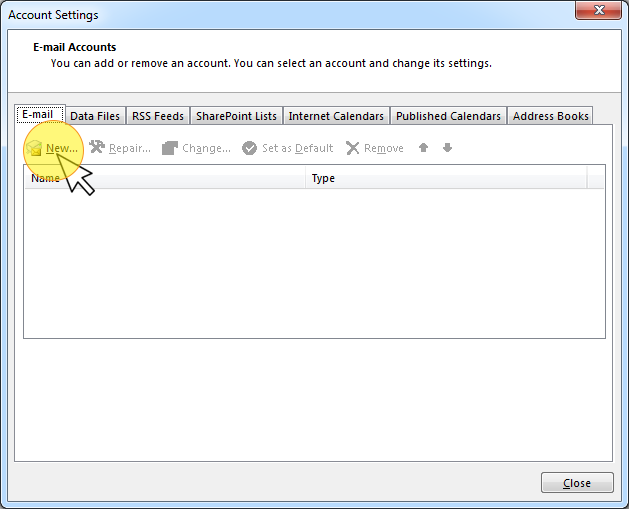
- Select Manual setup or additional server typesclick Next >
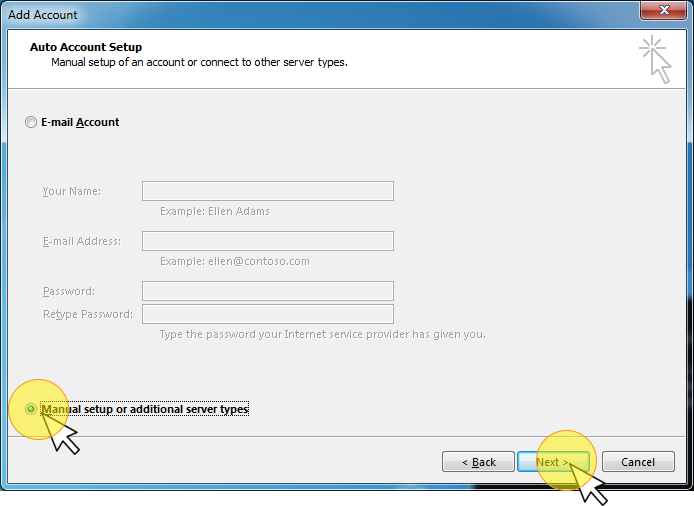
- Select POP or IMAPclick Next >
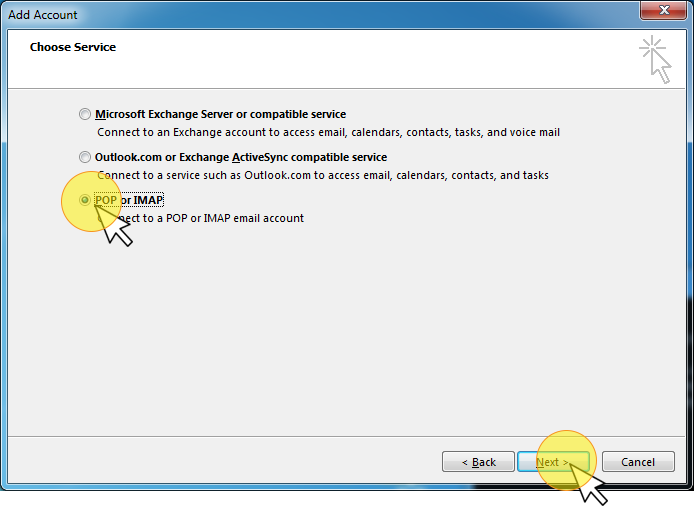
- Complete the form select IMAP or POP depending on your needclick More Settings...
Your Name : Enter your name for going email Email Address : Enter your email address Account Type : Select IMAP or POP depending on your need. Select IMAP if you are not sure. Incoming mail server : Enter pop.techubs.com Outgoing mail server : Enter smtp.techubs.com User Name : Enter your email address Password : Enter your email password 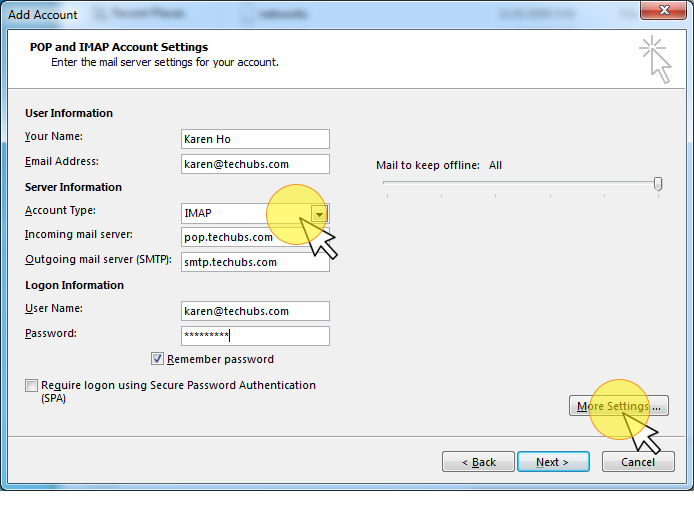
- Select Outpoing Server tab
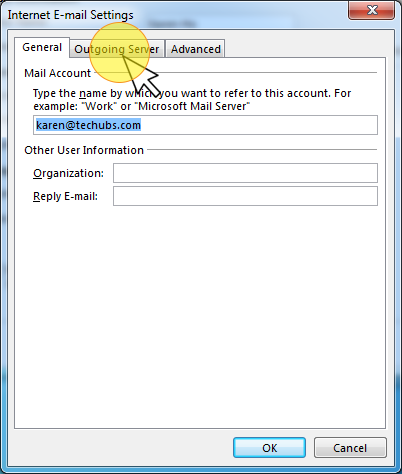
- Tick the box My outgoing server (SMTP) requires authentication select Advanced tab
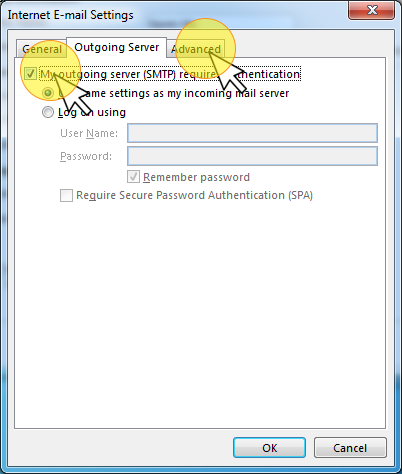
- Use the following settings click OK when completed
Incoming server (IMAP) Port: 143 (Use 110 if you use POP connection)
Encryption: TLSOutgoing server (SMTP) Port: 587
Encryption: TLS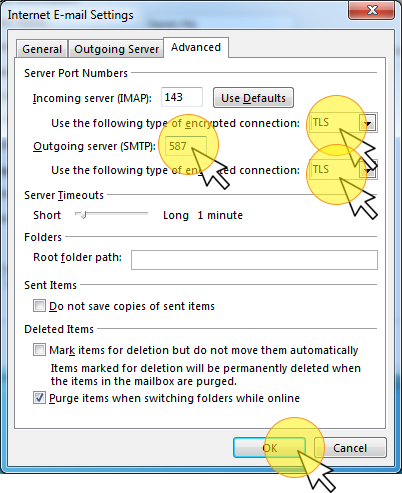
- Outlook will perform connection testing click Close when completed
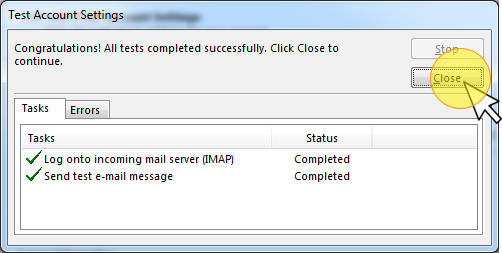
- Click Finish to save the settings